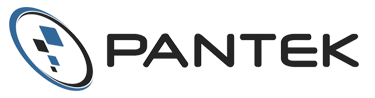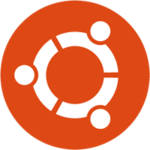Dell EqualLogic SAN’s provide a robust storage platform for small businesses, and are especially ideal for use with VMware vSphere. This blog contains several suggestions for optimizing the PS Series SAN Environment for use with vSphere. This is intended for advanced VMware and SAN administrators.
This resource is a guide only, and assumes an existing environment.
Platforms Used
These configurations were tested on the following platforms:
- VMware vSphere platforms: ESXi 5.5
- Dell EqualLogic platforms: PS5000 and PS4100 series SAN.
Disable Storage I/O control (SIOC)
VMware SIOC provides I/O prioritization for virtual machines that have access to a shared storage pool. However, this is natively handled by the Dell EqualLogic PS Series SAN and it is recommended that this feature be disabled within ESXi. The good news is that is typically disabled by default with ESXi.
To check or disable SIOC using ESXi 5.5, 5.1 and 5.0:
- In the ESXi node configuration, click Storage
- For each EQL datastore, open Properties
- If checked, uncheck the box under Storage I/O Control that says “Enabled”
- Click Close
Change Default iSCSI timeout values
When using Round Robin or MEM (Multipath Extension Module) for multipathing, Dell recommends changing the iSCSI timeout values from the default value of 5 seconds, to 60 seconds.
To do this using ESXi 5.5, 5.1, and 5.0:
- In the ESXi node configuration, click Storage Adapters
- Open the properties of your iSCSI Software Adapter
- Click Advanced
- Scroll down to the LoginTimeout section
- Change this value to 60 and click OK.
Disable DelayedAck
DelayedAck is a TCP/IP method intended to reduce I/O overhead, which is typically enabled by default with ESXi. However, leaving it enabled can increase latency between the ESXi host and the EqualLogic SAN. Dell recommends disabling this.
To disable DelayedAck globally in ESXi 5.5, 5.1, 5.0 and 4.1:
- Place the ESXi node in Maintenance mode
- In the ESXi node configuration, click Storage Adapters
- Open the properties of your iSCSI Software Adapter
- Click Advanced
- Uncheck the “DelayedAck” box and click OK
- Restart the server
Next, check to ensure DelayedAck is disabled for existing connections:
- Login to the ESXi CLI using SSH or other method
- Run this command: vmkiscsid –dump-db | grep Delayed
- A value of “1” indicates DelayedAck is enabled, “0” is disabled
If necessary, now disable DelayedAck on each existing connection as follows:
- In the ESXi node configuration, click Storage Adapters
- Open the properties of your iSCSI Software Adapter
- Click the Static Discovery tab and remove all entries
- Click the Dynamic Discovery tab and remove all EQL storage entries
- Reboot the node
- Return to Configuration -> Storage Adapters -> iSCSI Adapter -> Properties
- Select Dynamic Discovery, modify the EQL storage entry and click Settings
- Click Advanced and scroll down to Delayed ACK
- Uncheck Inherit from parent
- Uncheck DelayedAck and click OK
- Do this for each discovery address that needs to be modified
- Rescan your Storage adapters
- Verify that DelayedAck is now disabled using above procedures
- Remove the node from Maintenance mode and conduct testing
Perform the above procedures for each ESXi node in your cluster.
Disable LRO (Large Receive Offload)
LRO is also intended reduce traffic overhead and is also typically enabled by default in ESXi. But, this comes at the expense of increased latency and reduced performance of your PS series EqualLogic SAN. Dell recommends disabling LRO especially when using Linux guests.
To disable LRO using ESXi 5.5:
- Place the ESXi host in Maintenance mode
- Login to the ESXi CLI using SSH or other method
- Set the LRO value to zero using this command: esxcfg-advcfg -s 0 /Net/TcpipDefLROEnabled
- Restart the server
- Remove ESXI host from Maintenance mode and test operations
- Repeat this process for all ESXi hosts in the cluser
Alternatively, LRO can be disabled for individual Linux guests by following this procedure: VMware KB1027511.
The above suggestions represent the most common changes necessary to optimize a Dell PS Series SAN for use with ESXi, however there are many other considerations as well. This information was sourced from the Best Practices for Implementing VMware vSphere in a Dell EqualLogic PS Series SAN whitepaper. Please refer to that document for more specific details and additional suggestions.